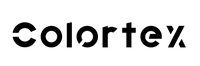Clean screens are the foundation of high-quality screen printing. Whether you're printing t-shirts, posters, or other substrates, a well-maintained screen ensures consistent results, longer screen life, and fewer production issues. Over time, ink, emulsion, and debris accumulate on screens, affecting the clarity and precision of prints. Without regular and proper cleaning, you may face blurred images, ghosting, ink bleeding, and screen failure.
This guide will walk you through the tools, techniques, and common mistakes to avoid when cleaning screen printing screens. Whether you're a beginner or an experienced printmaker, mastering this essential process will elevate your workflow and prolong the usability of your equipment.
Why proper screen cleaning matters
Impacts on print quality and longevity
Dirty screens can compromise your entire print run. Residual ink or partially removed emulsion can clog the mesh, prevent ink from passing through cleanly, and alter your design's sharpness. Over time, ink residue hardens and blocks finer details, making your prints look inconsistent or fuzzy.
Beyond immediate quality issues, neglecting screen hygiene shortens the lifespan of your screens. Mesh fibers deteriorate faster when clogged or exposed to harsh chemicals during last-minute cleanings.
Avoiding ghosting and ink buildup
One of the most frustrating issues in screen printing is ghosting—when faint remnants of previous prints remain visible even after cleaning. This usually results from ink or emulsion seeping into the mesh and not being fully removed. Regular, thorough cleaning prevents this problem, ensuring that your screens are truly ready for the next design.
Avoiding buildup also means less time spent scrubbing and less risk of damage during aggressive cleaning efforts. Proper maintenance = less effort in the long run.
Tools and Materials You’ll Need
Screen wash, emulsion remover, scrub pad
A standard cleaning setup includes:
-
Screen wash (or ink degrader): dissolves ink residue.
-
Emulsion remover: breaks down hardened stencil emulsion.
-
Scrub pad or brush: used for physical removal of ink and emulsion.
Choose non-abrasive pads to prevent mesh damage, especially on finer screens.
Pressure washer (optional but helpful)
A pressure washer is not essential, but it significantly speeds up rinsing and improves deep cleaning, especially during the reclaiming process. It helps dislodge stubborn ink or emulsion without extensive manual scrubbing.
Make sure your pressure setting is appropriate, not too strong to tear the mesh, but strong enough to blast off residue.
Personal protective equipment (PPE)
Always prioritize safety. Use:
-
Gloves to protect your hands from chemicals.
-
Safety glasses to prevent splashes.
-
Ventilation masks if working in enclosed spaces with strong cleaning agents.
Many screen cleaning chemicals are harsh; PPE protects your health and ensures a safe working environment.
Step-by-Step Guide to Cleaning Screens
Step 1: Remove excess ink
Before applying any cleaning product, use a scoop or spatula to remove as much ink as possible from the screen. Place excess ink back into the container if it's reusable or discard it appropriately.
This reduces chemical use and prevents ink from spreading during cleaning.
Step 2: Apply screen wash and scrub both sides
Apply screen wash generously on both sides of the mesh, focusing on areas where ink was used. Use a scrub pad to gently but thoroughly work the cleaner into the mesh, loosening any residual ink.
Ensure you clean both the print and squeegee sides to avoid hidden buildup.
Step 3: Rinse with water
Using a hose or pressure washer, rinse the screen thoroughly. Remove all visible ink residue before moving to the emulsion removal step. This step ensures that cleaning agents don’t mix and become less effective.
Step 4: Apply emulsion remover
Spray or brush on emulsion remover, covering the entire stencil area. Allow it to sit for a minute (or as directed by the manufacturer), then scrub both sides. This breaks down the emulsion and prepares the screen for reclaiming.
Avoid letting the remover dry on the screen—rinse promptly after scrubbing.
Step 5: Final rinse and inspection
Do a final high-pressure rinse, removing all traces of emulsion and ink. Hold the screen up to a light to check for ghost images or blocked areas. The mesh should appear clean and fully transparent.
If any ghosting remains, proceed to a deep-cleaning phase.
Best Practices for Deep Cleaning
Frequency of full reclaiming
Full reclaiming involves removing all ink and emulsion so that the screen is ready for a brand-new design. This should be done after every print run, especially if you don’t plan to reuse the same design.
Neglecting this step results in stubborn buildup that becomes harder to clean over time.
Dealing with ghost images or ink stains
If ghost images persist, apply a stain remover or haze remover formulated for mesh recovery. These chemical solutions dissolve stains embedded in the mesh fibers. Apply with caution, using proper PPE and following instructions closely.
In some cases, older screens with permanent damage may need to be retired or remeshed.
Common Mistakes to Avoid
Letting ink dry on the screen
One of the costliest errors in screen printing is allowing ink to dry on the screen. Once dry, ink hardens within the mesh, making it nearly impossible to clean without damaging the screen.
Clean screens immediately after printing, even if it’s just a preliminary rinse, to prevent this issue.
Using overly harsh chemicals
While powerful chemicals may seem like a quick fix, harsh solvents can degrade the mesh or damage screen frames over time. Always use products designed for screen printing and follow dilution instructions. More aggressive products should be reserved for deep cleaning or haze removal—not regular maintenance.
Using a dip tank for efficient screen reclaiming
For higher-volume shops or those looking to streamline their workflow, a dip tank is a valuable addition. A dip tank allows screens to soak in a diluted solution of stencil remover and water, softening both emulsion and ink simultaneously. This pre-treatment reduces scrubbing time and makes reclaiming screens faster and more consistent.
To use: Submerge the screen for 1–3 minutes (depending on the solution), then remove and gently scrub both sides before rinsing. Make sure to use proper PPE and follow the manufacturer's chemical ratio recommendations.
Choosing the right emulsion remover: why diazo matters
Not all emulsion removers are created equal. If you’re working with diazo-based emulsions, you’ll need a diazo emulsion remover specifically formulated to break down the chemical bonds of this type of stencil. Using the wrong remover can result in partial cleaning or ghosting. Always match your emulsion type (dual cure, photopolymer, diazo) to the appropriate remover to ensure a clean screen and effective reclaiming process.
Cleaning plastisol inks vs. water-based inks
Different inks require different cleaning approaches. Plastisol inks do not air dry, which means they can technically be left on the screen for a short period without setting—but they still require cleaning ink solvents for effective removal. In contrast, water-based inks dry quickly and should be cleaned immediately with water and a screen wash to prevent permanent clogging.
When cleaning plastisol inks, use a dedicated ink degradant before applying stencil remover. With water-based inks, a simple rinse and scrub may suffice—unless they’ve dried, in which case a reclaiming step is needed.
Gently scrub to preserve mesh integrity
While thorough scrubbing is essential, always gently scrub to avoid damaging the mesh. Use non-abrasive brushes or pads specifically made for screen printing cleanup. Overzealous pressure or the use of wire brushes can fray or stretch the mesh, reducing the lifespan of your screens and affecting print clarity. Let the chemicals do most of the work: your goal is to assist them, not to force residue out manually.
Screen cleanup after every print run
Regular screen cleanup after each print session ensures long-term screen integrity and prevents costly restoration. Even if you're reusing a design soon, it's important to clean the screen to remove any ink buildup and preserve stencil edges. Failure to do so leads to ghosting and clogged mesh, compromising the print’s sharpness. For best results, clean as soon as possible, before inks begin to dry or separate on the mesh.
Conclusion
Keeping your screen printing screens clean isn’t just a maintenance task, it’s a critical step toward professional, high-quality results. By following proper cleaning techniques, using the right tools and chemicals, and avoiding common mistakes, you’ll extend the life of your screens, preserve image clarity, and streamline your entire workflow. Whether you're reclaiming after each run or prepping for the next big project, clean screens set the stage for consistent, reliable prints every time.